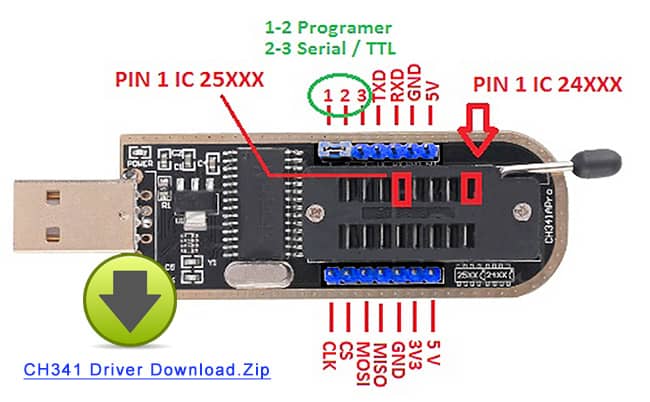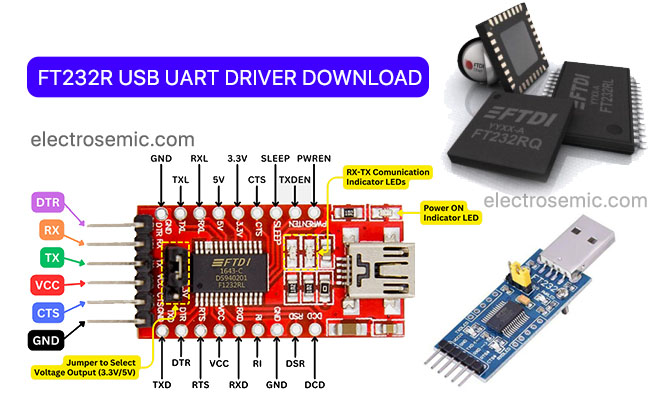To ensure your computer communicates effectively with CH340 devices, it is necessary to install manufacturer provided device drivers. These drivers allow the operating system to identify, communicate and interface with the CH340 hardware as intended. Download the latest CH341 drivers here!
Download CH340 Driver for Windows 10/11 :
For Windows users, installing CH340 drivers is straight forward:
- Download the Driver: Download the latest driver for Windows from the link.
File information: Zip File (~190KB) Download CH340 Driver for Windows 10
Download CH340 Driver for Windows 11 - Unzip the Downloaded file: Look for the installer file with .exe extension which you unzipped. Run the Installer, execute the downloaded driver installer and follow the on-screen instructions.
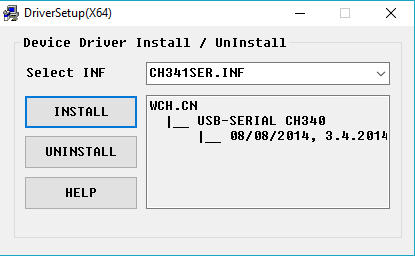
- Now Connect Your Device: Plug the CH340 into a USB port on your computer.
‘Device Manager’ -> ‘Ports (COM & LPT)’ -> ‘USB-SERIAL CH34x(123)’
Verify Installation in Windows system by checking the ‘Device Manager’ to ensure the device is recognized correctly under “Ports (COM & LPT)”. And you should see “USB-SERIAL CH34x(123)” something similar acc. to the software version.
Or in the Arduino IDE, when the CH340 is connected you will see a COM Port in the Tools > Serial Port menu,
the COM number for your connected device (e.g. COM1 COM123, COM3, etc), that may be different depending on your PC port system.

Detailed instructions for noobs, refer to the CH340 Driver Installation Guide PDF inside the zip folder.
Download CH340 Driver for MacOS :
Mac users can install CH340 drivers by following these steps:
- Download the Driver: Download the latest driver for Mac/ iOS from the link.
File information: Zip File (~4.3MB) Download CH340 Driver for MAC - Unzip the Downloaded file: You will get 2 types of file pakage (.pkg) and disk image (.dmg).
Look for the installer file with .pkg extension if you are using macOS up to version 10.15.
Else, go for the installer file with .dmg extension if you are using macOS version 11.x or above.
Run the Installer file to install the drivers and follow the on-screen prompts.
Imp ! Adjust Security Setting: If prompted, allow the driver installation in the “Security & Privacy” settings under the “General”tab. Press the ‘Allow’ button!
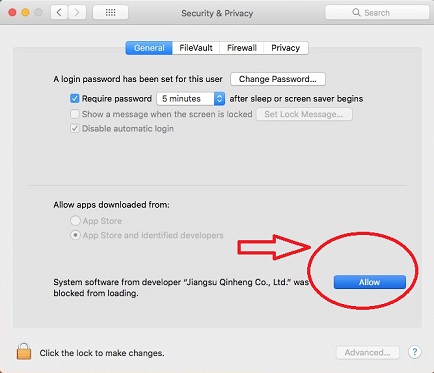
- Now Connect Your Device: Plug the CH340 into a USB port on your computer.
Go-> Applications->Utilities->Terminal
Verify Installation by using the Terminal and enter ls /dev/cu* to check if the CH340 device appears in the List. The successful install will show /dev/cu.wchusbserial(number)
Or in the Arduino IDE, when the CH340 is connected you will see a COM Port in the Tools > Port menu > /dev/cu.wchusbserial(number)
The COM number for your connected device, that may be different depending on your PC port system.
CH340 Driver for Linux :
The Linux kernel probably already supports divers, and the device should work as soon as you plug it in. If not, you’ll need to download the Linux CH340 Driver (although I’d recommend just upgrading your Linux install so that the driver is included).
File information: (~35.70KB) C file
Linux CH340 Driver Download
Know more about CH340 & applications.
Just follow above steps, you can install drivers, start communication between your PC and CH340 devices, opening the ways for successful electronic projects.